 by Steve Wed May 22 2013, 15:15
by Steve Wed May 22 2013, 15:15
| Tutorial |
|
Uploading from
a "Non-Smart" Phone |
|
Don't have a "Smart" phone? Who needs one anyways! Uploading via email is a great way to upload a photo quickly from your home computer or a mobile device, without even being logged in to Photobucket!
First, you need to know your upload address, which contains a Mobile PIN number.
Here's how to find it - skip these steps if you already know your upload address:
- Log in to your Photobucket account.
- Click on your username and then User Settings, then navigate to the Mobile tab.
- Copy the address in the Upload from email panel. This address never changes.
EXAMPLE:

Note: You can change your PIN number here. Just know that if you change your PIN it will change the email upload address too.
Now that you know your upload address, follow these steps to upload from your email:
- Log into your email account, and create a new message. Use your upload address in the To: field.
- Add an attachment, and browse your computer for the image or video that you would like to upload.
- Enter the album name in the Subject field if you want to upload to an album other than your default album. Case counts, so makesure you type the album name exactly as it appears in your account. If you don't put the album name in the subject field it will just end up in your main Library.
Follow the above steps to upload an image via text message as well, provided that your phone supports MMS messaging.
It may take a few minutes for the file to display in your Photobucket account after you send the email.
The time depends on the size of the file that you uploaded and the speed of your internet connection. You will receive a confirmation message when the upload is successful.
|
A Staffy-bull-terrier Tutorial |
|
|
 Uploading from a "Non-Smart" Phone
Uploading from a "Non-Smart" Phone 
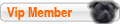
 Status
Status