 by Steve Wed May 22 2013, 15:01
by Steve Wed May 22 2013, 15:01
| Tutorial |
|
Upload From Your
Mobile Phone |
|
You can send media to your Photobucket account from a mobile device that has the capability of
sending email or sending and receiving MMS messages. Newer phones (e.g., iPhone, Android, Palm Pre, some Verizon models) may have Photobucket applications that are native or that you can install for uploading media, browsing your folders, searching Photobucket, etc. Contact your service provider, and check your specific phone for details.
Note: Your phone may not support sending videos.
Get your mobile upload email
- Log into your Photobucket account.
- Click the Upload now button in the main navigation bar. The Uploader page displays.
- Select the Mobile phone in the Upload from drop-down.
EXAMPLE:
 </blockquote> </blockquote>
- Use the address to send content from your mobile device into the Mobile Uploads album in your default Photobucket album.
Notes:
- If you do not have a Mobile Uploads album, one is created the first time you send a file via MMS from your phone. If you send the file via email (e.g., from your Hotmail account via your mobile phone), the Mobile Uploads album is NOT created.
- You can change your PIN number and the upload folder in your Account Settings. See.
- Send the file by MMS or email on your phone. If you send by email, enter your "album email address" in the To:field of your mail application on your mobile phone. Locate the media on your device and insert it as an attachment. Enter the album name in the Subject field if you want to upload to an album OTHER than your default album. Case counts! Make sure you type the album name EXACTLY as it appears in your account.
Note: If you upload to a specific album, it MUST be at the first level in your default album.
A text message confirmation may be sent to your phone after the content is sent by MMS or emailed. If you sent the image via MMS, your file will be available in the Mobile Uploads album (if you have this option selected) or in your default album. If you sent it via email, it will be available in your default album or the album you specified.
Note: Depending on the size of your attachment, it may take several minutes for the file to
show up in your Photobucket account. You may also need to refresh the browser before the image appears in your album.
|
A Staffy-bull-terrier Tutorial |
|
|
 Upload From Your Mobile Phone
Upload From Your Mobile Phone
 </blockquote>
</blockquote>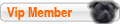
 Status
Status