 by Steve Wed May 22 2013, 14:51
by Steve Wed May 22 2013, 14:51
| Tutorial |
Photobucket has a free application for the iPad!
Upload existing media from your local camera roll on your iPad or new shots and videos directly to your Photobucket albums. Check out the Find Stuff categories or search Photobucket's billions of photos. Easily download images to your device for use as wallpapers, contact IDs, and more. Share with others via email or grab image URL links to post on your blog or favorite social network. Manage your Photobucket albums and show off your collection in full screen.
Important! Additional charges may apply for sending data when you are roaming. Contact your carrier for information about your data plan, if you will be charged extra per MB of data sent when you are out of the country or your phone is roaming, etc.
On your iPad:
- Go to the App Store.
- Press the Search icon, and search for "Photobucket".
- Select Photobucket from the search results.
- Press Free, then press Install to download the Photobucket app to your phone.
You can also download the Photobucket.com application on iTunes, then sync with your phone.
Upload Instructions: Once you're logged into the app, tap "My Albums" at the bottom of the screen, then tap the Up arrow in the top-right corner.
You can also access the m.photobucket.com mobile site on your iPad, but due to the iPad's lack of Flash support, you won't be able to upload from the mobile site.
|
A Staffy-bull-terrier Tutorial |
|
|
 Photobucket for iPad
Photobucket for iPad
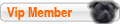
 Status
Status